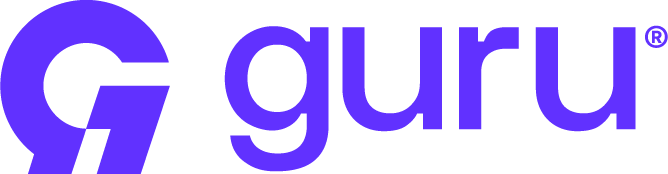You can also watch our video quickstart
guide.
Create a Guru Schema
The first step in any Guru project will be creating a Guru Schema. You can create a new Guru Schema by clicking Create anywhere in the Guru Console or cloning a template. We recommend starting from a template to get up and running faster.
The Guru Editor
Once you’ve created a schema, the console will open the Guru Editor. Here you can edit your Guru app, test on any video, and share/deploy your app. If you used a template, there should already be starter code and videos loaded in the Editor. Let’s walk through the Guru Editor.
Here you can edit your Guru app, test on any video, and share/deploy your app. If you used a template, there should already be starter code and videos loaded in the Editor. Let’s walk through the Guru Editor.
Testing with videos
Let’s start by hitting Run. This will run the app on the video in the editor, render some graphics, and show the output of the app in the output tab. Your editor should look something like this:
Editing AI operations
On the right hand side is the Code tab. This code is your Guru Schema, the Javascript framework that allows you to tell the Guru AI platform how to process your video. If you used a template, you should see some pre-populated code in this tab. We’ll dive deeper into this code in Customize AI Video Analysis. For now, let’s jump straight to deploying the template.
We’ll dive deeper into this code in Customize AI Video Analysis. For now, let’s jump straight to deploying the template.
Deploying
Now that we have working AI video analysis, let’s integrate it into our application. Saving a schema makes it immediately available on both the Guru API for server-side processing and the Guru SDK, for on-device processing. To start, click Deploy in the Console and follow the instruction that fits your application.. Dive deeper into how to deploy here.